Previously I covered performing the installation of Windows Server 2016 Technical Preview 5 in to a desktop VM with the Desktop Experience (GUI) mode enabled. This post covers the installation of the GUI-less Server Core mode and subsequently how to manage and maintain it.
Beware that since TP3 they have removed the ability to turn the Windows GUI on and off after installation that was possible in previous versions, so like Indiana Jones, choose wisely.
1. Install Windows
To get Windows installed simply follow the first 4 steps of my previous article, ensuring that on this occasion you choose to install a version of Windows without Desktop Experience.
That should get you here:
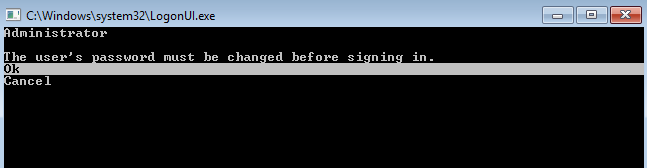
And after setting a password and signing in, here:

– It is pitch black. You are likely to be eaten by a grue.
2. Install Updates
You should first ensure you install the Cumulative Update for TP5. The release notes state its important to do this before installing any Roles or Features or bugs will occur (and you can’t just install it later). There’s a handy tool to do server configuration and updates from the command-line.
Simply enter sconfig to access this interface:

Select option 6 and then A to search for all updates.

Install the updates and reboot.
If (like me) you’re using VMWare Workstation or similar now is a good time to install VMWare tools (or similar). With VMWare tools you mount the ISO to the CD drive via the client as usual (Player > Manage > Install VMWare tools) then enter:
cd D:
setup64.exe /S /v "/qn REBOOT=Y"
The server will reboot automatically.
3. Install Remote Management tools
The easiest way to manage your server from this point forward is to use the Remote Tools. These have been a Windows Feature that you can install for some time, but it seems formal support for managing Windows Server 2016 is currently only provided by the RSAT tools for Windows 10, which you can download here.
4. Install Roles/Features
You can install roles and features with the Server Manager remote tool (in the same way you can locally when you have a GUI), but if you’d like to do it more directly from the server you can use Powershell. Bear in mind by default you’re in a cmd shell, so to access powershell simply run powershell. Your prompt will change to be prefixed with PS.
To see the features currently installed execute get-windowsfeature. To install a feature enter install-windowsfeature <name>. Remove a feature with remove-windowsfeature <name>.
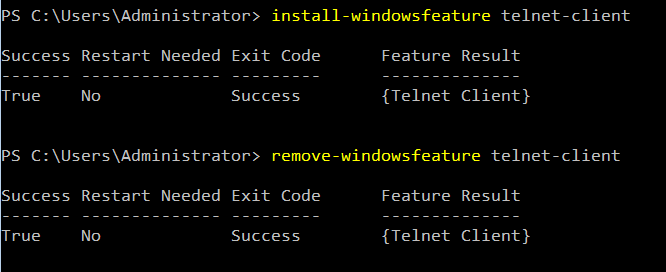
Further Reading
Bruce Adamczak has published a very thorough Server Core Survival Guide for Windows 2012 which I suspect is (for the most part) still applicable to 2016.





Comments